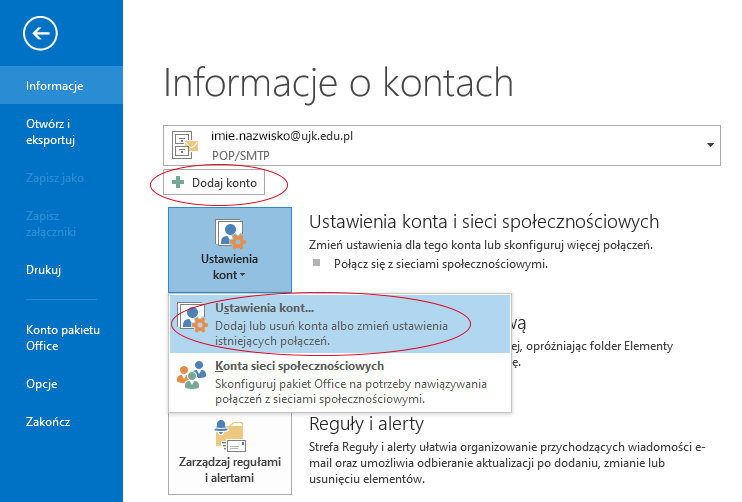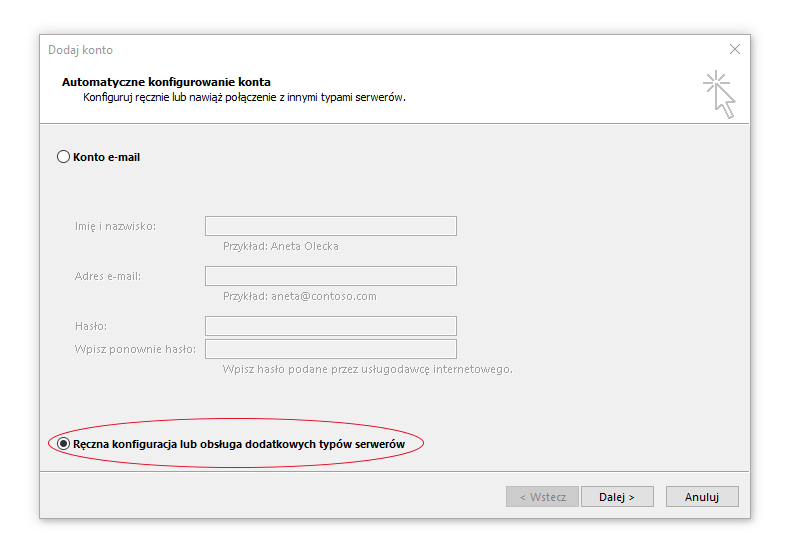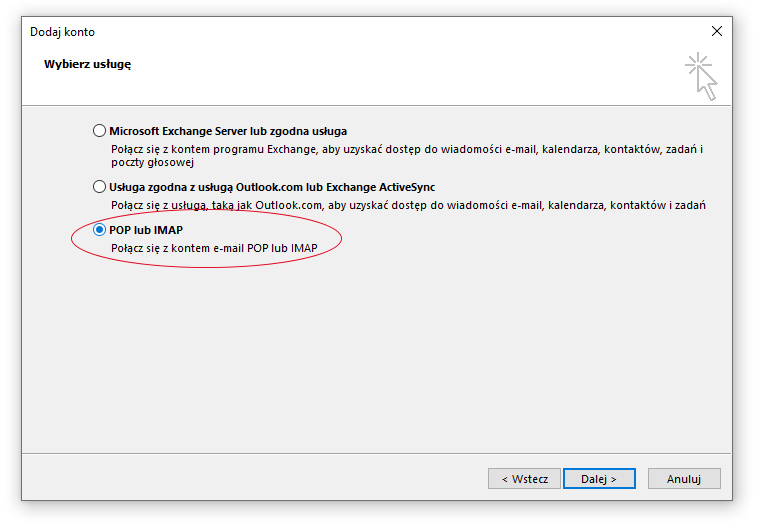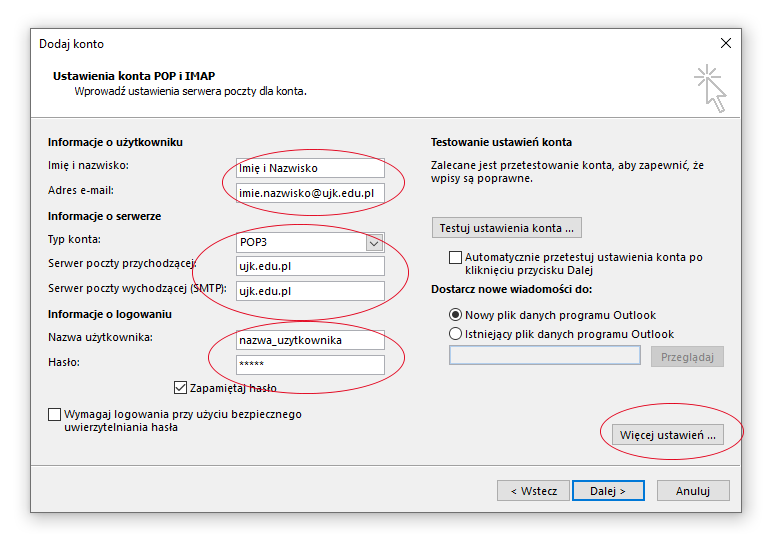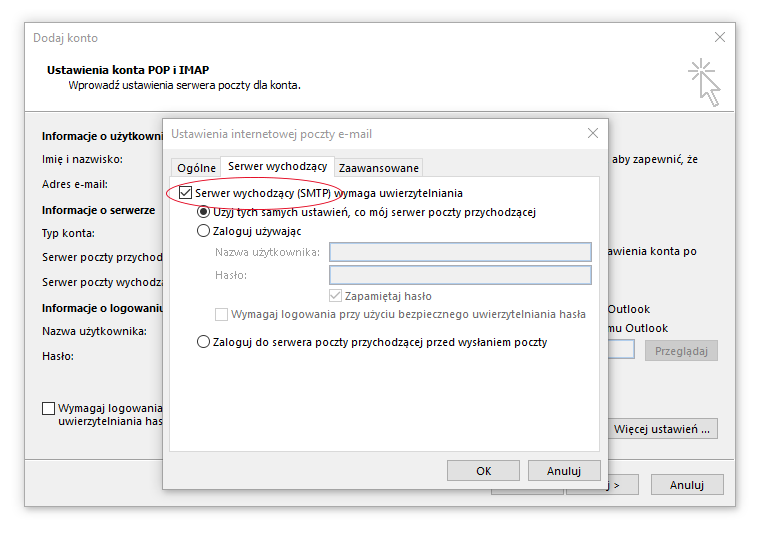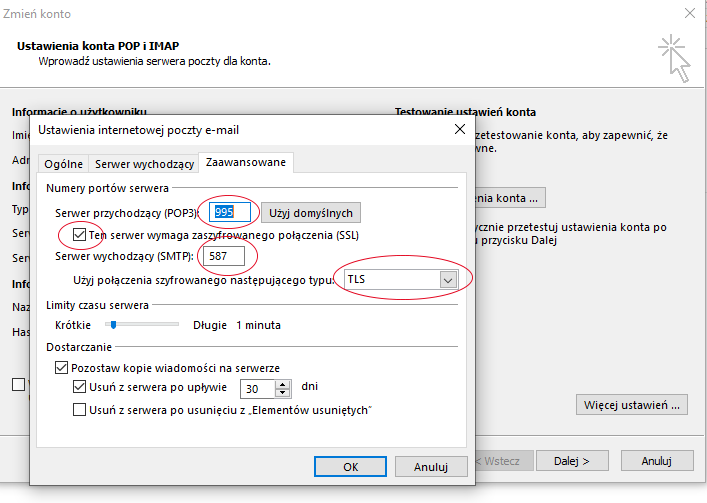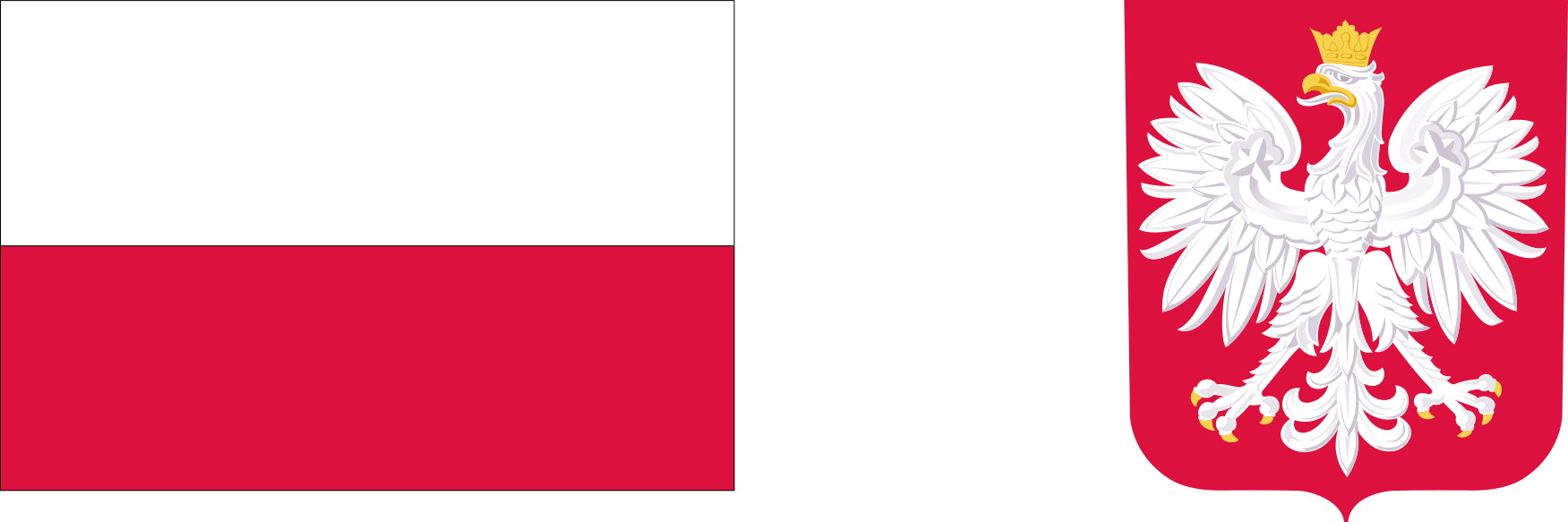Outlook
Outlook
1. From the menu File select Account Settings - Account Settings... or Add account
2. Add account - select "Manual configuration or support additional server types"
3. Select service POP3 or IMAP
4. Enter the settings POP3 or IMAP according to the following example by entering your details. Click More Settings.
5. Under Outgoing server , select Outgoing server (SMTP) requires authentication according to the following example.
6. In the next Advanced tab, set the port POP3 - 995 and select SSL and port 587 - SMTP with SSL according to the example below.